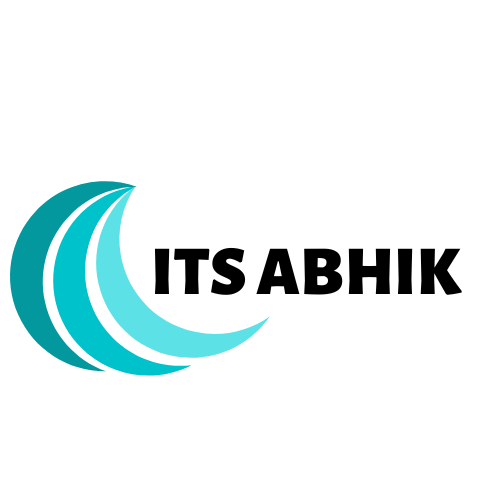
ITS ABHIK
How To Display Image Captions Only On Hover
Having captions on your images can be an effective way to communicate information to viewers. Not only do they provide context to the image, they can also provide an interesting way to tell a story or provide additional information to viewers. However, having captions visible all the time can take away from the visual impact of the image and can also be intrusive.
The good news is that you can use HTML and CSS to display image captions only on hover. This means that when a user hovers over the image, a caption will appear, giving them more information about the image. This is a great way to provide captions without taking away from the visual impact of the image.
In this article, we will show you how to display image captions only on hover using HTML and CSS.
Before we start, you will need to have a basic understanding of HTML and CSS. If you are not familiar with these languages, we recommend that you take some time to familiarize yourself with them first.
Step 1: Creating the HTML
The first step is to create the HTML for the image. To do this, we will use the following HTML code:
<img src=”image.jpg” alt=”Image description” title=”Image caption”>
In the code above, we have included the source of the image, the alt attribute and the title attribute. The alt attribute is used to provide a description of the image and the title attribute is used to provide a caption.
Step 2: Adding the CSS
Now that we have the HTML in place, we need to add the CSS that will hide the caption until the user hovers over the image. To do this, we will use the following CSS code:
img {
opacity: 1;
transition: opacity .25s ease-in-out;
-moz-transition: opacity .25s ease-in-out;
-webkit-transition: opacity .25s ease-in-out;
}
img:hover {
opacity: 0;
transition: opacity .25s ease-in-out;
-moz-transition: opacity .25s ease-in-out;
-webkit-transition: opacity .25s ease-in-out;
}
The code above will set the opacity of the image to 1 when the user is not hovering over it, and it will set the opacity to 0 when the user is hovering over it. This will create the effect of the caption being hidden until the user hovers over the image.
Step 3: Adding the Caption
Finally, we need to add the caption that will be displayed when the user hovers over the image. To do this, we will use the following HTML code:
<div class=”caption”>Image caption</div>
This code will create a div with the class “caption” that will contain the caption for the image.
Step 4: Styling the Caption
Now that we have the HTML and CSS in place, we can add some styling to the caption. To do this, we will use the following CSS code:
.caption {
position: absolute;
bottom: 0;
left: 0;
right: 0;
background-color: rgba(0, 0, 0, 0.7);
color: #fff;
padding: 10px;
text-align: center;
font-size: 14px;
}
The code above will style the caption so that it appears at the bottom of the image with a black background and white text. You can adjust the styling as desired to create the look that you want.
And that’s it! You have now successfully created a way to hide captions until the user hovers over the image. This is a great way to provide captions without taking away from the visual impact of the image. Try it out on your own website and see what you think.


Speed Up Email Subscription Rate Using Aweber Facebook Registration
Email marketing is undoubtedly one of the most powerful tools for businesses to reach their target audiences.
It is an effective way to promote products and services, build relationships with customers, and generate more leads. But if you’re not using the right tools, it can become a real challenge to build a successful email list. That’s why using an email service provider like Aweber is so important.
Aweber is an email marketing platform that provides everything you need to run an effective email marketing campaign. It allows you to create attractive opt-in forms, craft beautiful emails, and monitor the performance of your campaigns. It also integrates with many popular services, including Facebook. Facebook is a great place to reach out to potential customers.
With over two billion active users, it’s the perfect platform to get your message out. And with Aweber’s Facebook registration feature, you can quickly and easily add new subscribers to your email list. When you enable the Facebook registration feature in Aweber, it will create a signup form on your Facebook page that allows users to subscribe to your list with just a few clicks. This can dramatically increase the speed at which you add new subscribers.
Once someone has registered via Facebook, they will be added to your list automatically. You can then send them emails as you normally would.
Aweber also provides detailed reports on the performance of your campaigns, so you can track the success of your efforts. The Facebook registration feature is a great way to quickly and easily grow your email list. It’s easy to set up, and it can help you get more subscribers faster. Plus, when you use Aweber, you can be sure that your emails are being delivered to the right people and that they’re being seen.
If you’re looking for a way to speed up your email subscription rate, using Aweber’s Facebook registration feature is a great way to do it.
It’s fast, easy, and effective. So if you’re ready to grow your email list, give Aweber’s Facebook registration feature a try.
How to balance your SEO Campaigns.
Search engine optimization (SEO) is an integral part of any digital marketing strategy. It helps to increase website visibility and improve rankings in search engine results pages (SERPs). However, it’s important to balance your SEO campaigns with other marketing activities, such as content marketing and social media marketing. To balance your SEO campaigns, you must first understand the different objectives of each channel and how they work together.
SEO is largely about optimizing for organic search, while content marketing and social media marketing involve creating content and engaging with customers. The first step is to identify your target audience.
Consider who your audience is, what they are looking for, and how you can provide them with the best experience.
Once you have this information, you can begin to strategize. When it comes to SEO, you should focus on optimizing your website for the best possible user experience. This includes making sure your website is fast and mobile-friendly, optimizing your page titles and meta descriptions, and ensuring that your content is properly structured with the right keywords. You should also make sure your website is linked to other websites within your niche and that your content is shared on social media.
Content marketing and social media marketing are essential for getting your message out to your audience.
Content marketing involves creating content such as blog posts, videos, infographics, and other materials that are relevant to your target audience. This content should be optimized for search engines and shared on social media platforms. Social media marketing involves engaging with your customers by responding to comments, answering questions, and sharing content. Once you have balanced SEO, content marketing, and social media marketing, you should monitor your performance to ensure that you are achieving the desired results.
Analyze your website analytics, such as pageviews, click-through rates, and bounce rates, to see how your efforts are paying off. You should also monitor your social media engagement to track how your content is resonating with your followers. Balancing your SEO campaigns with other marketing activities is essential for achieving maximum visibility and improving your website’s rankings in SERPs.
By understanding the objectives of each channel and optimizing your website for the best user experience, you can ensure that your SEO campaigns are effective and successful.
Additionally, by monitoring your performance and adjusting your strategy as needed, you can ensure that you are getting the desired results.



WooCommerce Google Analytics Integration Giude
WooCommerce is a powerful and popular e-commerce plugin for WordPress. By integrating WooCommerce with Google Analytics, you can gain valuable insights into the behavior of your online customers and make informed decisions that will drive more sales. Google Analytics is a powerful web analytics tool that measures web traffic and provides insights into visitor behavior. The integration of WooCommerce with Google Analytics allows you to measure the performance of your online store, track sales, and monitor customer behavior.
In this article, we will discuss how to integrate WooCommerce with Google Analytics and how it can help you gain insights into your customers’ behavior.
1. Setting Up Your WooCommerce Store
Before you can start to integrate WooCommerce with Google Analytics, you need to set up your WooCommerce store.
This process involves selecting a domain name, choosing a hosting provider, installing WordPress, and installing the WooCommerce plugin. Once your store is set up, you can move on to the next step.
2. Setting Up Google Analytics
The next step is to set up Google Analytics. To do this, you will need to create a Google Analytics account and add your website to it. You can then create a tracking code for your website, which you will need to install on your store.
3. Linking Your WooCommerce Store to Google Analytics
Once you have set up your store and Google Analytics, you can link them together. This is done by installing the WooCommerce Google Analytics Integration plugin on your store.
This plugin will allow you to link your store to your Google Analytics account and track interactions with customers on your store.
4. Setting Up Goals
Once you have linked your store to Google Analytics, you can set up goals.
Goals are important as they can help you measure the performance of your store. You can set goals for sales, the number of visitors, or any other metric that you want to track.
5. Tracking Events
Once you have set up goals, you can start tracking events. Events are actions taken by customers on your store such as clicking on a product page, adding items to the cart, or completing a purchase. Tracking events will allow you to gain insights into the behavior of your customers and make informed decisions about your store.
6. Analyzing Your Data
Once you have set up goals and tracked events, you can start to analyze your data. Google Analytics provides a range of reports that you can use to gain insights into your customers’ behavior. You can use this data to optimize your store and make changes that will help you increase sales.
Integrating WooCommerce with Google Analytics is a great way to gain insights into the behavior of your customers and make informed decisions about your store. By setting up goals, tracking events, and analyzing your data, you can gain valuable insights into how customers interact with your store and make changes that will help you increase sales.
Copyright @2023 . Its Abhik . All Rights Reserved